This is what makes us stand out from the competition



Remote Paring Guide for Eco Smart30 Watt Fans:
- Turn on fan
- As soon as you turn on the fan press pair button
- Hold the button for 10-15 sec
- You will hear the beep sound
- Your fan has been paired with your remote.


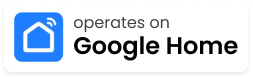

Connection Procedure:
Certainly! Below is a step-by-step connecting procedure to pair a Tamoor Fan 30 Watt with the Smart Life or Tuya app:
- Install Smart Life or Tuya App:
– Download and install the Smart Life or Tuya app from your device’s app store.
– Open the app and sign up using your email address.
- Access Device Addition:
– Once logged in, navigate to the main screen of the app.
– Look for the “+” (plus) icon usually located in the top right corner of the screen.
- Add Device:
– Click on the “+” icon to access a drop-down menu.
- Select Device Addition:
– From the drop-down menu, choose the option to “Add Device.”
- Search for Device:
– The app will initiate a search for available devices, and a radar-like animation will appear.
- Identify Your Device:
– Your Tamoor Fan 30 Watt will appear on the screen with a random alphanumeric identifier (e.g., FG-6890-2).
- Connect to the Device:
– Tap on your device (Tamoor Fan) from the list, and press the “Connect” button.
- Establish Connection:
– Follow any on-screen instructions to complete the pairing process. This may involve connecting to the fan’s Wi-Fi network or entering a pairing code.
- Confirmation:
– Once successfully connected, you will receive a confirmation message indicating that your Tamoor Fan 30 Watt is now paired with the Smart Life or Tuya app.
- Control Your Fan:
– Return to the main screen of the app, and you will now be able to control your Tamoor Fan 30 Watt directly from your device. Adjust settings such as speed, oscillation, and other features as needed.



